Candidate interview self-scheduling, i.e. allowing your candidates to book their own interviews, has always been possible in JobScore by using third-party tools like Calendly or YouCanBook.Me. While this works, it has its compromises, including
- The status of interview scheduling requests is not shown in JobScore
- The candidate’s workflow is not automatically updated in JobScore when interviews are scheduled
- The JobScore workflow is not automatically updated when interviews are scheduled
- There’s a per-seat cost for every interviewer
JobScore is eliminating these compromises and costs by launching interview self-scheduling. Here’s how it works:
- You send candidates emails a with link to self-schedule an interview through JobScore.
- The candidate visits a secure, branded page where they can see the interviewer’s free/busy.
- The candidate selects a date and time.
Voila! When a candidate confirms a time:
- A task is created in JobScore
- An event is added to the interviewer’s Microsoft or Google powered work calendar with a link to an interview template and a video conference link.
- A calendar invite is sent to the candidate’s personal calendar with interview details and a video conference link.
- If you choose to do so:
- The candidate’s workflow stage is updated in JobScore
- Users are notified when interviews are scheduled
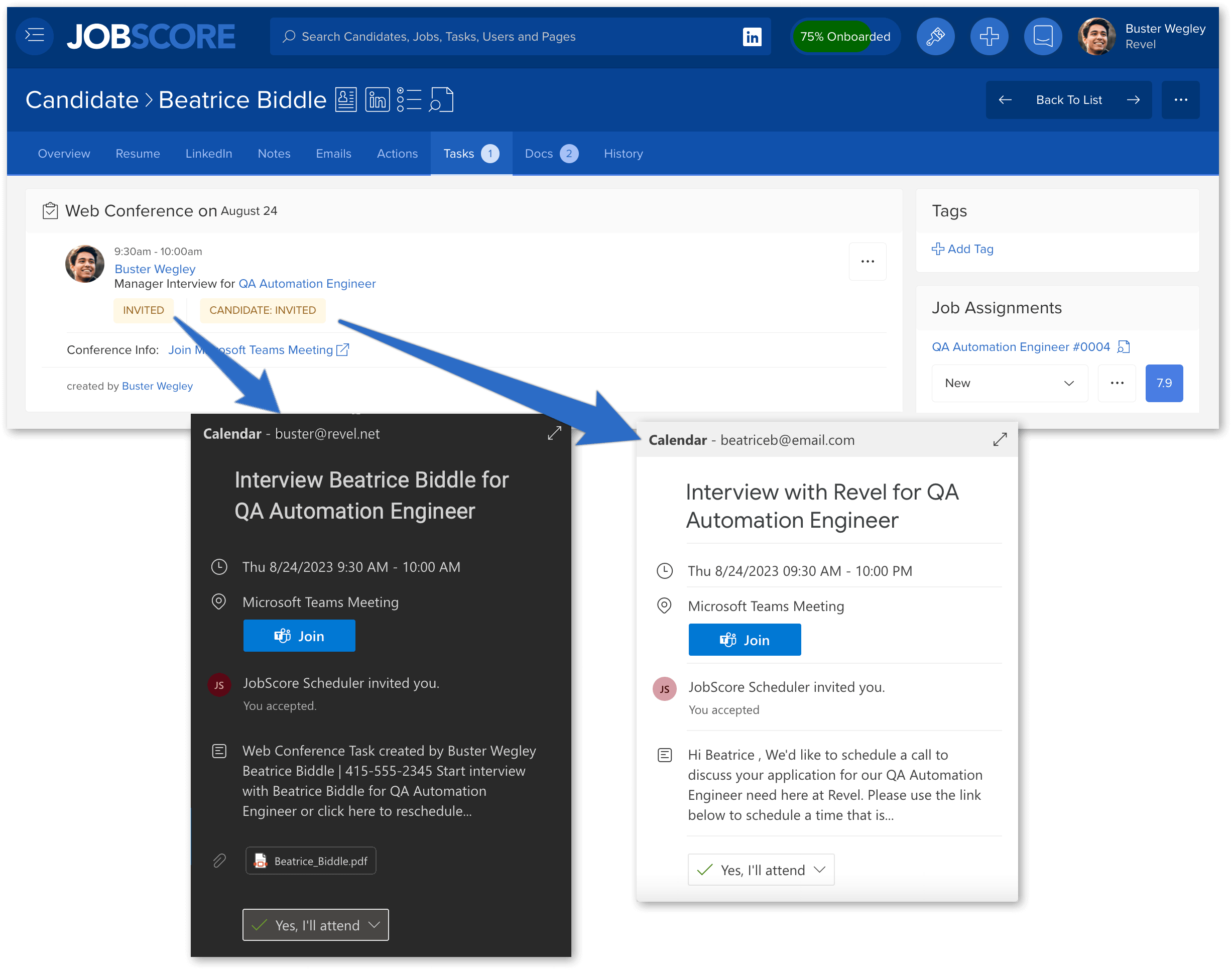
You can send interview self-scheduling requests from the new on the Candidate Action page:
We also launched self-schedule templates because it’s common to send similar scheduling requests over and over. These templates control:
-
-
- Communication preferences (by selecting an email template)
- Interview scheduling preferences (by selecting a task template)
- Which interview to run (by selecting an interview template)
- Conferencing preferences (whether to insert a Google Meet link, Microsoft Teams link, Zoom link, or a phone number)
- Workflow preferences (whether to automatically update the candidate’s workflow stage when an interview is scheduled)
- Notification preferences (who to notify when an interview is scheduled)
-
To make it easier to get started with self scheduling we’ve added a sample template for manager interviews to your account. In order to make the templates work with one click, we’ve also inserted a new email and task template. You can see these templates here >>
To make it easy for everyone to understand what to do next, you can assign self-scheduling templates to workflow stages. This allows your team to fire off powerful, customized self scheduling requests with one click, as well as send requests in bulk:
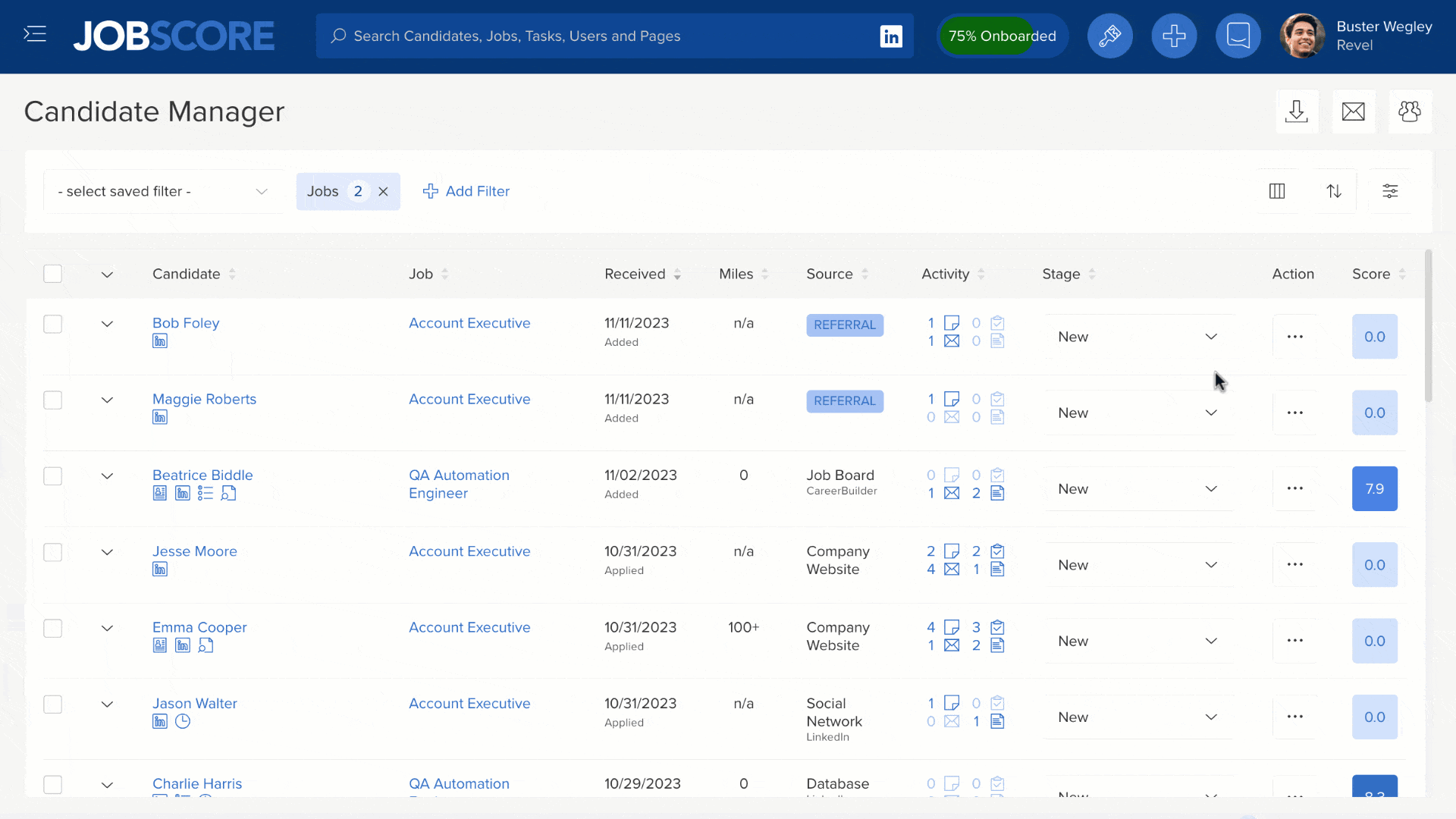
JobScore records self scheduling requests and shows their status, so everyone knows what’s going on. Pending scheduling requests are shown whenever you review candidates, and a list of pending scheduling requests is shown on the homepage for your convenience:
Self-scheduled interviews can easily be rescheduled. Links to reschedule are included in the candidate’s calendar event, interviewer’s calendar event, and the JobScore user experience:
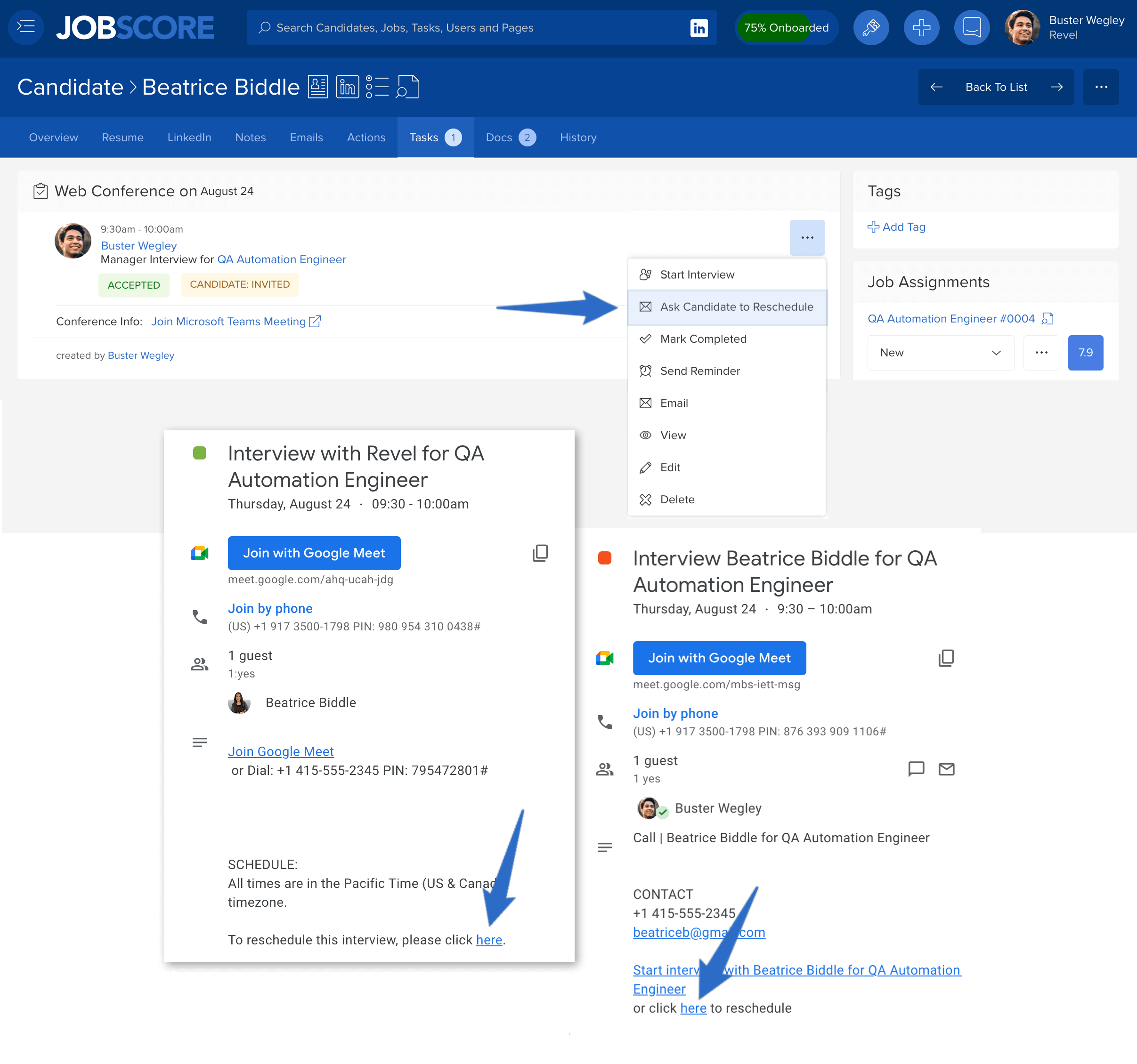
Finally, every user can control what times candidates can schedule interviews on their calendar. Each users’s interview scheduling availability control can be accessed from their My Settings page:
To start using self-scheduling you’ll need to:
-
-
- Be on the Jobscore SCALE or ENTERPRISE plan
- Install the Microsoft or Google calendar integration
- Use the new More Actions card on the Candidate Action page as shown above, and streamline things with scheduling templates.
-
If you installed the Google Calendar integration more than 6 months ago you may need to uninstall and reinstall the JobScore Google Marketplace App to use self-scheduling. Instructions on how to uninstall and reinstall are here >>